
If you want to quickly create payment invoice and send it to your client you can do so by creating the payment request from here.



Add Items
Here you can add the product or service you are creating the invoice for.

Add Price
Here you can add the price of your product/service.

Add more Items
Use this to add more items to your Invoice.

Deleting Item
Use this to delete one of the item on the invoice.



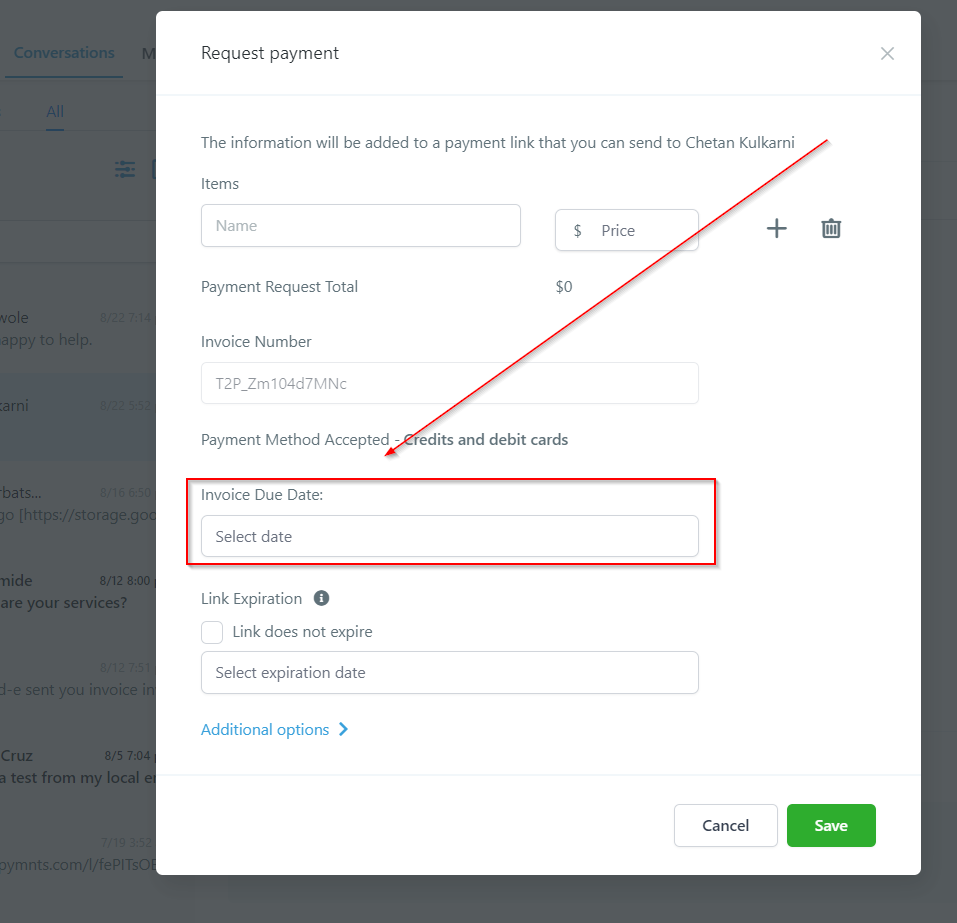
Link Expiration
If you want to put certain expiration date to your invoice, you can do so by setting the expiration link to your invoice. If the client for some reasons fail to make the payment within a given time this link will be expired and you will have to create a new link all over again.



Invoice Link
This is the link that you would send to your client through GMB chat. If you have choosen email as an additional method then your client will receive both email and GMB text with the payment link. To ensure your link functioning well, you can copy and paste the link to your browser and test it yourself.
Was this article helpful?
That’s Great!
Thank you for your feedback
Sorry! We couldn't be helpful
Thank you for your feedback
Feedback sent
We appreciate your effort and will try to fix the article
