
If you need to add a single contact or a group of contacts to a particular marketing campaign or workflow, select the contacts and then use this button shown below.
NOTE: Please note The actions will be performed over a period of time. You can track the progress on the bulk actions page.
Selecting Your Campaign/Workflow

Campaign / Workflow
Select the campaign or workflow you'd like to add your selected contact(s) to.
Add all at once
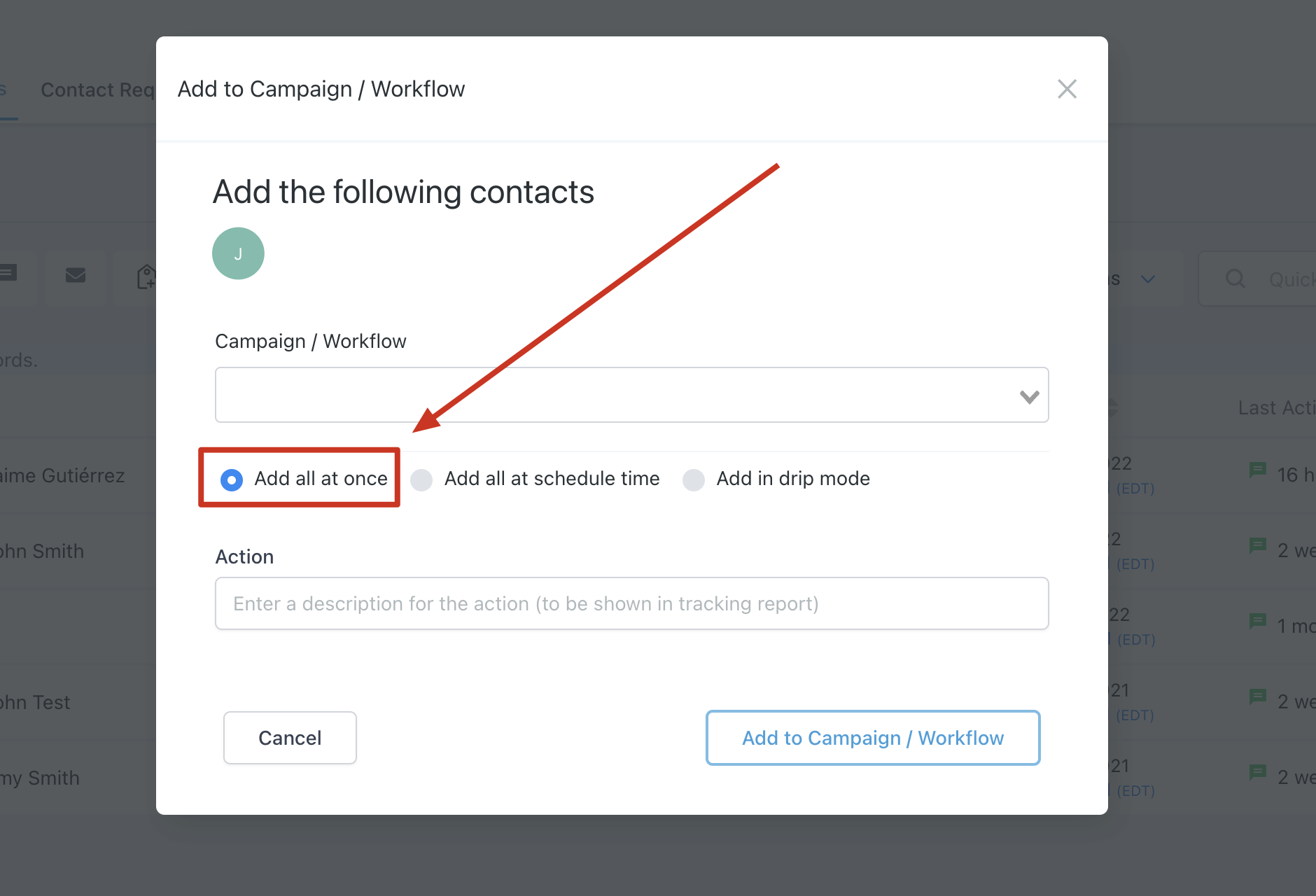
By toggling on the "Add all at Once" option, you can decide to add all your selected contact to the campaign you have chosen immediately.
Add all at a scheduled time

When you toggle on the "Add all at a scheduled time", you can schedule all the contact you've selected to be added to the chosen campaign at a set time and date.
Start On

Select the date and time you will like to schedule your contact to be added to the campaign.
Add in drip mode

- Batch Quantity
****Here you will enter the batch quantity, i.e the number of contacts you want to send per batch. - Repeat After
****You can decide to repeat the action after a particular period of time ranging from seconds to days - Send On
****Select the day(s) of the week you will like to send the batch. - Process between hours (optional)
****Select the time duration you will like to start and end the process.
Action
Type the name you would like to describe this action. This description will be shown in the tracking report. Make sure whatever you name this action is recognizable when you need to go back and find it in the tracking reports.

Was this article helpful?
That’s Great!
Thank you for your feedback
Sorry! We couldn't be helpful
Thank you for your feedback
Feedback sent
We appreciate your effort and will try to fix the article